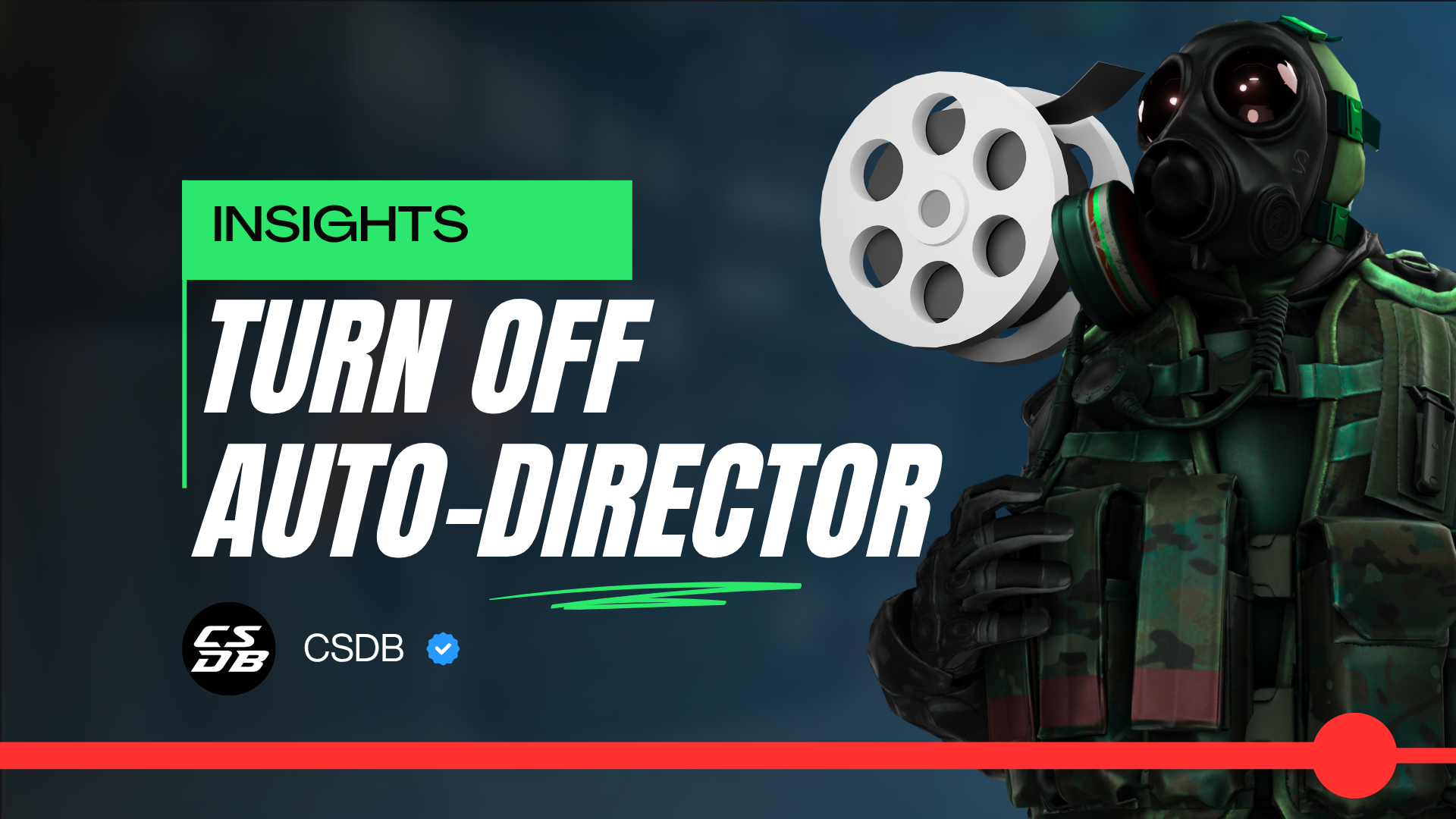
Have you ever watched a match directly through the CS2? Then you might have noticed that the camera will change the viewpoint. This “Auto Director” feature changes the viewer’s viewpoint based on the most important incidents in the game and will automatically switch to the player who is right in the thick of the action. This can be very useful, however you may want to only spectate one specific player using the camera system, or watch over a location without the view changing.
CS2 Turn Off Auto Director
There are two ways you can turn Auto Director off if needed, we will cover both methods and provide an example of each method.
First Option: Using Console Commands
When watching replays within the game, turn off Auto Director, you can do this by changing the camera view to another player. This can be achieved by simply clicking your mouse on either a right or left click while spectating a player within the replay. You can also use this command within the console to turn off Auto Director by inputting spec_next into the console and hitting enter.
Second Option: Using a Hotkey
If you prefer to turn off Auto Director with a hotkey this can also be achieved. You can use the radio function which will turn Auto Director off while in spectator mode, if you want to see what key this is bound to it will be underneath the player’s name while spectating, usually by default it is set to “Z”.
You can change the hotkey bind by simply going into your CS:GO settings and in the search bar at the top right search for “Radio” and then click on the “Radio Message” option
To change the key simply click on it once and then input the key you would like to use and it will automatically change and save.
To see the change if done correctly you will notice the input key has changed underneath the player’s name in spectator mode to the one you inputted.
Recommended Articles

Best CS2 Crosshair Codes To Use: The Ultimate Guide
We take a look at all the best pro player crosshair codes that you can copy and use in CS2. Find the crosshair the works best for you today.

Can You Play CS2 On A Mac?
In this guide by CSDB, we will show how well CS:GO runs on a Mac system.
-1920x1080-ca62b0a9-c807-4663-9c03-e8609e983e9d.png&w=3840&q=75)
How To Convert Your Valorant Sensitivity to CS2
Looking to convert your Valorant sensitivity to CS:GO or CS2? Use our simple sensitivity calculator to find the perfect match for precise aiming in Counter-Strike!
